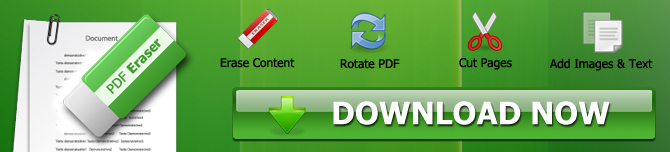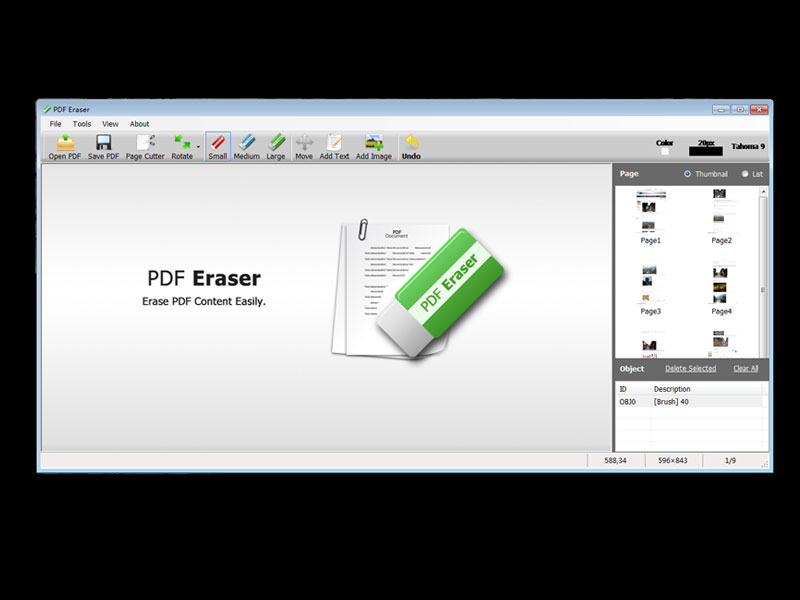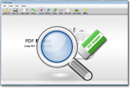How to Remove the Handwriting from a Scanned PDF File
Scanned PDF documents are different from regular PDF files. The photos combined in a PDF are known as the scanned PDFs. Scanned PDF files are a great way to share graphic data, but you cannot edit them. Even the slightest mark on a photo becomes non-removable. The unwanted photos cannot be removed and a retouched photo can be pasted in place of it.
Use of Third-party PDF Editors for Scanned PDFs
Scanned PDF files are quite famous for sharing educational notes and paper books due to their online sharing ability. Still, a huge number of students get intimidated by the no-editing policy of PDF creators. Due to the lack of a PDF editing facility by Adobe Systems, PDF users are advised to use third-party PDF editors for editing scanned PDF documents. If you are in desperate need of a PDF editor for your image PDFs, try our fantastic PDF Eraser.
PDF Eraser Windows App
PDF Eraser is a highly practical windows utility designed to facilitate PDF users by providing legitimate PDF editing options. You can remove dirt marks, handwriting, and other bad stuff from your scanned PDF documents in minutes. The PDF Eraser app also has a fantastic "Delete Area" tool for removing the texts and numbers. Furthermore, the innovative features like PDF Page Cutter and Page Rotate also add usefulness to this impressive tool.
The Finest Features of the PDF Eraser App
PDF Eraser is undoubtedly the finest PDF tool in the market that works wonders in editing PDF documents. Let us explore the most impressive features of the PDF Eraser app.
1. Clean Installation
The PDF Eraser app is a flagship PDF tool, and it is free from adware and malware. You can get it directly from https://pdferaser.net/index.html. No side junk is forced on users to download along with the PDF Eraser. Have you ever thought about why your PC works at a turtle speed after downloading some tools? Because the malware accompanied by these apps affects the performance of your PC.
2. Works Perfect on Text and Images
PDF Eraser is a complete editing package for PDF users. You can use it on the text and scanned PDF files to remove text, images, and other unwanted stuff. The PDF Eraser tool has built-in customizable tools. For example, you can choose a custom eraser size to draw custom blank fields to remove unwanted text and images.
3. PDF Page Cutter and Rotate Page
PDF Eraser believes in providing high value to its users. Along with the regular erasing features, it keeps on introducing unique features. The latest features, like PDF Page Cutter and Page Rotate, are included recently. PDF Page Cutter splits a PDF file into smaller PDFs while the page rotates, lets you change PDF files' orientation.
PDF Eraser Tool User Guide
Editing the information in a PDF document is a straightforward process if you are using the PDF Eraser tool.
Scanned PDF files are images compiled together in the form of a PDF document. So, the Delete Area tool would not work on it. Instead, the Eraser tool would help you remove the handwriting and other marks from your PDF file.
Step 1: Click on the "Open PDF" button. Your PDF would be uploaded to the app.
Step 2: To remove handwriting marks, use the eraser tool, which is available in small, medium, and large sizes. To remove the handwriting from different pages, you can navigate by using the page list. Now, move the eraser tool over the handwriting you want to remove. The handwriting would be removed, and a blank space will occupy it.
Step 3: Finally, click on the "Save PDF" button and secure the changes in your PDF document. The deleted handwriting marks will disappear in the edited PDF.
If you want to remove the handwriting from scanned PDFs on Mac OS, please check PDF Editor Mac.