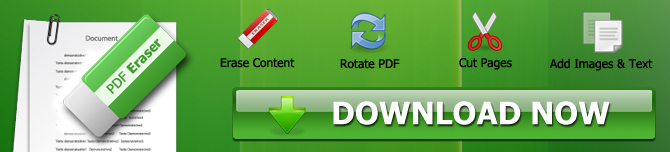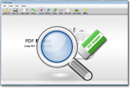How to Remove Pen Marks From a PDF File
These days people click thousands of photos and convert them into a PDF. An image PDF is the most convenient method of sharing bulks of photos at once. Furthermore, the photos organized in a PDF are easier to access and store. However, a scanned PDF also lacks editing ability like the regular PDFs. Duplicate photos, pen marks, and other bad stuff stay with these photos. If you have plenty of time, you can start over and make a new PDF. Or, you can edit the existing PDF using a third-party PDF editor.
Can You Remove Pen marks from a PDF?
Most users have Adobe Reader on their PCs, but they are do not know that Adobe Reader is not an editor. Adobe Reader works solely to provide the PDF previewing facility to PDF users. If you want to remove the pen marks from your PDF, invest in a good PDF editor. Get a third-party PDF editor because Adobe does not provide the editing platform for PDFs.
Let us end your search for a premium grade PDF editor and introduce you to the PDF Eraser app.
PDF Eraser - Best Tool to Remove Pen Marks on PDFs
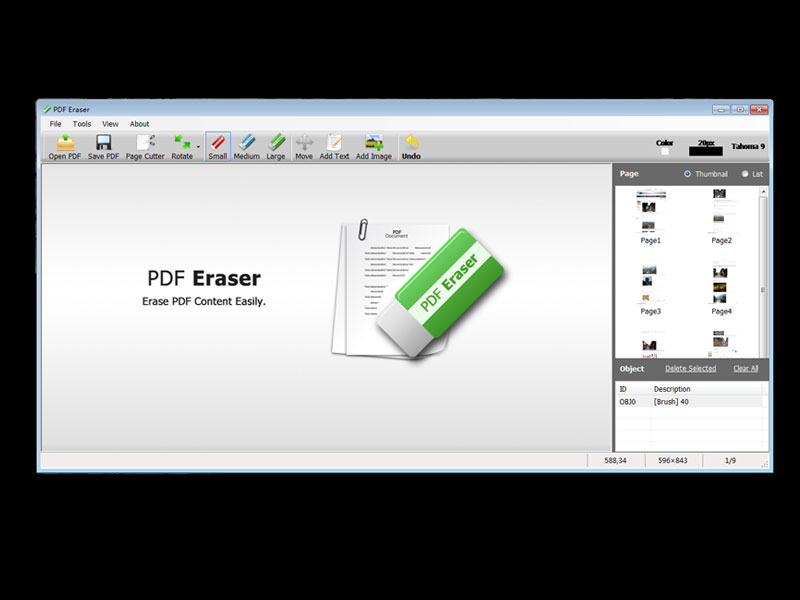
The PDF Eraser tool is one of the most used PDF editors. It operates on highly advanced algorithms and lets you make clean edits in your PDFs. The Delete Area and Eraser tool are designed to cater to people with less or no technical knowledge. Furthermore, the additional features such as PDF Page Cutter and Page Rotate are like additional gifts you get with the PDF Eraser tool.
Let us explore the PDF Eraser tool's robust features that make it unique among the other tools.
1. Secure Installation
Available at the download page - PDF Eraser is a premium tool that adds value to the user experience. PDF Eraser tool downloads without any delay because it does not contain malicious links. Users can get the free and pro version to fulfill their editing needs.
2. Works Perfect on Text and Images
PDF Eraser is an advanced app, and you can edit the graphics and texts easily. The custom eraser size helps you to blank out the unwanted images. You can also use the Eraser to remove the pen marks on your image PDF. The "Delete Area Tool" removes text by drawing blank fields over the unwanted text.
3. PDF Page Cutter and Rotate Page
PDF Eraser is a fantastic app that never fails to impress its users. You can use the PDF Page Cutter to remove an entire page from a PDF File. Similarly, the Page Rotate tool can turn your pages from portrait to landscape. Once you are done with the changes, use the Save button for the permanent editing.
PDF Eraser Tool User Guide
PDF Eraser is a fantastic tool that lets you edit image PDFs most easily. If you are annoyed by the pen marks on your PDF file, use the steps mentioned below to get rid of them.
Pen Marks Removal in a PDF
1. Open your image PDF in the PDF Eraser app by pressing the "Open PDF" button on the top right corner.
2. To delete pen marks, use the Eraser tool according to the size of the pen mark. The appropriate size of the Eraser Tool gives you more control. You can choose the Eraser in small, medium, and large sizes. After the eraser selection, rub the eraser tool over the pen mark like a real-life eraser. The pen mark would be removed, leaving a blank space.
3. Finally, click on the "Save PDF" button at the bottom and seal the changes in your PDF file.
Want to Remove Pen Marks on Mac OS? Please check PDF Editor Mac.