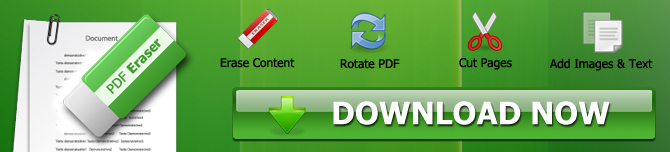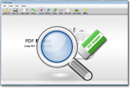How to Remove Information in a PDF File?
PDF documents got worldwide fame due to their ability to retain the exact layout on different computers. However, the non-editable nature of the PDF documents can cause problems if you want to add or remove any part in a PDF document. Most users are unaware of the fact that Adobe Reader is not a text editor. It was designed only to provide a preview of PDF files.
Third-party PDF Editors
"If you want to edit a PDF file, get a third-party PDF editor."
That is the most widely given answer when we talk about PDF editing. However, the internet may seem overwhelmed with PDF tools; finding the right tool is challenging. Useful tools are not available without paying subscription charges, and free tools lack the necessary skills.
If you are tired of using bad PDF tools, try the fantastic PDF Eraser.
PDF Eraser Windows app
You don't have to use a poorly edited PDF file because you can download the PDF Eraser tool. PDF Eraser is a specialized Windows app that helps users deleting unwanted text fields, images, links, and unnecessary spaces from a PDF document. Furthermore, the PDF page cutter function also lets you remove extra pages from your PDF. You can also change the orientation of the pages by using the rotate tool in the menu.
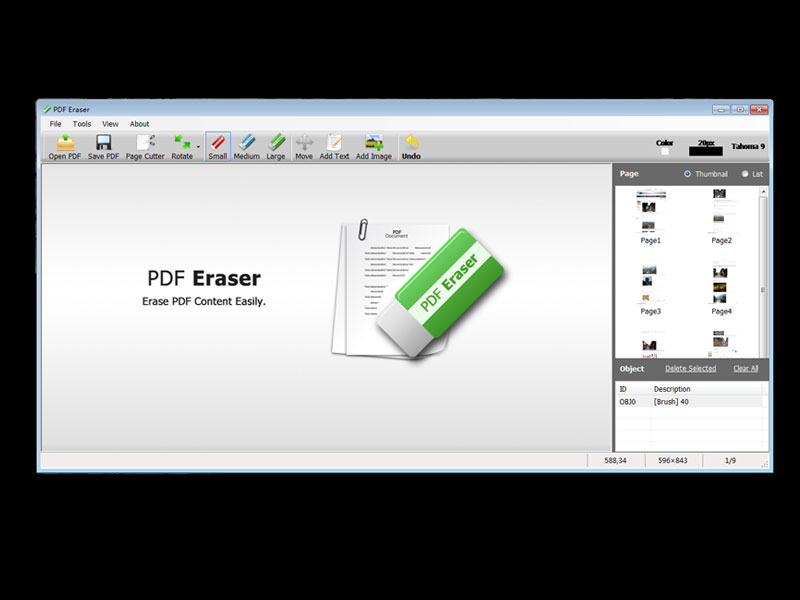
The 4 Finest Features of the PDF Eraser App
Let us take you through the premium features of the PDF Eraser app.
1. Clean Installation
The low-quality PDF tools earn by displaying ads or force you to download additional tools to fulfill their advertisement goals. However, the PDF Eraser app is free from adware and malware, and you can get it directly from https://pdferaser.net/index.html. Even the free version of PDF Eraser does not spam its users.
2. Pro Version
Unlike the expensive PDF tools, you can get a PDF Eraser license by paying a small amount as the lifetime fee. The upgraded version is available for commercial use at a lifetime fee. Users using the paid subscription are also provided with 24/7 email support.
3. Works Perfect on Text and Images
PDF Eraser is a highly professional tool, and you can delete both the images and texts easily from your PDF. You can choose a custom eraser size to remove images of all sizes. However, the "Delete Area Tool" lets you remove text by drawing blank fields. Once you are done with removing, your PDF is saved as a regular document.
4. PDF Page Cutter and Rotate Page
Text and image removing is the main function of the PDF Eraser, but it also comes with other handy features. For instance, the PDF page cutter tool removes the blank pages without leaving their mark. Similarly, you can set the orientation of your PDF documents by using the Rotate button.
How to Remove Information in a PDF File by PDF Eraser
Editing the information in a PDF document is a straightforward process if you are using the PDF Eraser tool.
I. Text Removal in a PDF
Open your PDF document in the PDF Eraser app window by using the "Open PDF" button.
Select the page number you want to remove the text from the page list.
Use the "Delete Area" tool to draw a field around the text you want to remove.
Now, click on the "Save PDF" option and save the changes in your PDF file. The deleted text will not appear in the edited PDF.
II. Image Removal in a PDF
Open your PDF document in the PDF Eraser app window by using the "Open PDF" button.
To remove images, use the appropriate eraser - small, medium, and large. You can navigate through the pages of your PDF by using the page list. Now, move the eraser tool over the image you want to remove. The image would be removed, leaving a blank space.
Now, click on the "Save PDF" option and save the changes in your PDF file. The deleted text will not appear in the edited PDF.
Tip: The Delete Area Tool is designed for the permanently text deleting.