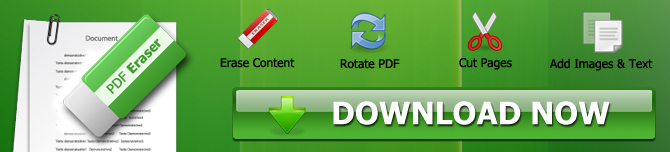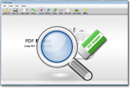How to Redact Text in a PDF File or Remove Text from a PDF File
PDF files are arguably the most popular type of data file today. Although it boasts numerous advantages thanks to its format, there has always been a problem when it comes to editing PDF files and documents. Unlike other data files such as Word, PDF files can't be edited or erased so easily.
Thankfully, due to advancements in technology and software, there are now various tools and software that allow users to either erase or edit their PDF files. PDF Eraser for Windows is one such software that continues to gain lots of popularity with each passing day.
It is imperative to note that PDF Eraser is a highly versatile software that not only allows you to redact your sensitive text in PDF files, but also cut, edit, and add images and text to your PDF files.
So, today in this post, we are going to provide you with a detailed guide on how to redact text in a PDF file. Peruse the article and enhance your knowledge.
How to redact text in PDF?
PDF text documents are created by either the Acrobat PDF software or a virtual printer. The words, sentences, or paragraphs contained in the PDF file can be selected in the PDF reader. On the other hand, scanned PDF files are created from images. To delete your sensitive text in PDF, kindly follow the procedure below:
Step 1: Open the PDF Eraser program:
Click on the open PDF icon. After that, select the PDF file and select Open.
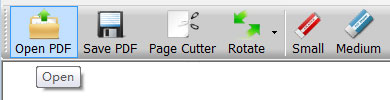
Step 2: Choose the page featuring the sensitive text:
Move the cursor to the page list, find and click on the page that has the unwanted text you want to eliminate.
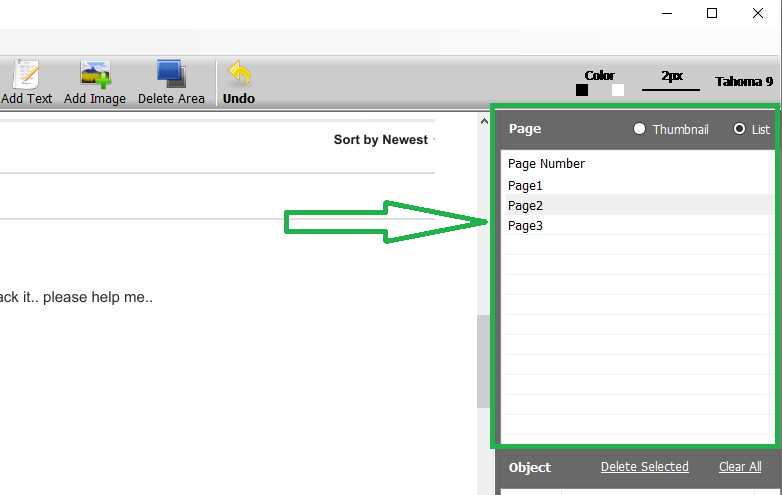
Step 3: Selecting the text:
Proceed by clicking the Delete Area tool on the top toolbar, and draw an area around the unwanted text.
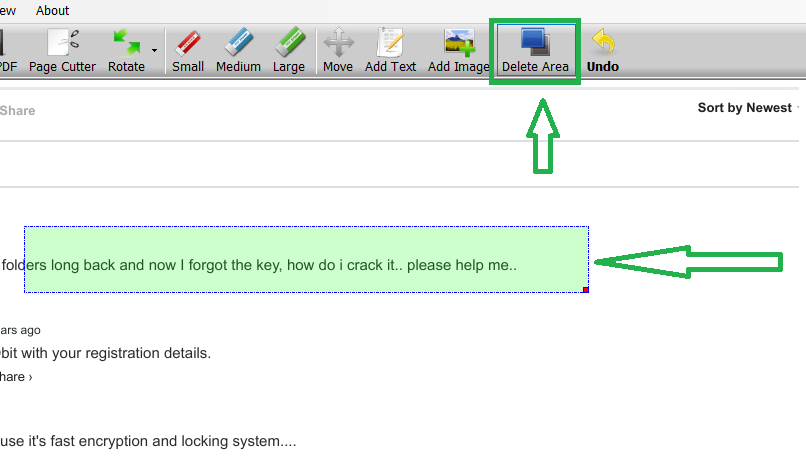
Step 4: Saving and removing the unwanted PDF text:
If you did everything right up to this point, now proceed by clicking on the Save PDF button on the toolbar to save your edited PDF file. The program will eliminate all the sensitive text automatically.
How to remove images in a PDF document?
Below is a quick guide on how to remove images from a PDF file:
Step 1: Download and install the PDF Eraser software:
Of course, before you begin anything, you'll have to download and install the PDF Eraser software. You can safely download it here from the download page. And once the installation is over, run the program and thereafter proceed by clicking the Open' button to open the PDF file that contains the images you are looking to remove.
Step 2: Erase the images:
Choose an appropriate size PDF eraser tool to remove images. You'll realize that the way this tool works is strikingly similar to how an actual eraser works on paper. It usually leaves behind a white space after deleting the unwanted image. The program is easy to use and users can also click on the page number at the right section to alter PDF pages and erase images on each page accordingly.
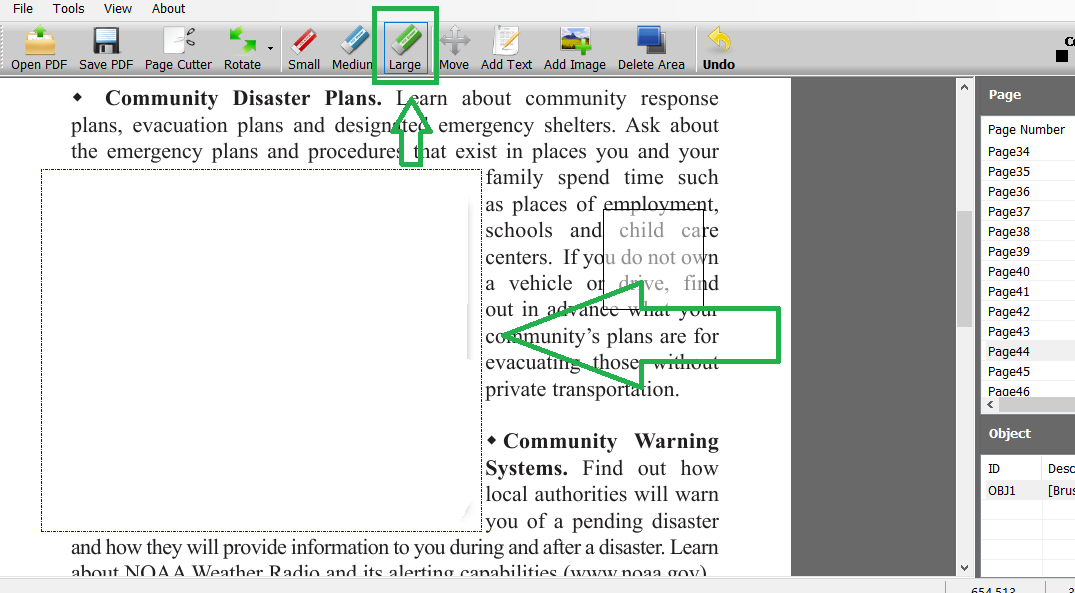
Step 3: Save your PDF file:
At this point, you only need to click on the save' button and save your edited document. It highly recommended that you should not overwrite the initial PDF file as you save the redacted file because the chances are high that you may need to recover the deleted images, but it will not be possible to achieve this if you overwrite the original image. To be on the safest side, don't erase the original copy, instead, keep it as a backup until you are pretty certain the new file is a hundred perfect and suits your needs.
So, what are the features of the PDF eraser tool?
As you may have realized, the PDF eraser is an extremely versatile software application that not only allows you to remove, or erase any unwanted element from your PDF document, but comes equipped with other important functionalities, including:
- Rotation of PDF pages:
You may want to give your PDF pages the most appropriate orientation for enhanced presentation and visibility, and the PDF eraser software has allowed you to effortlessly rotate your PDF pages to your desired orientation.
- Removal or addition of information in a PDF document:
Of course, the addition or removal of sensitive information from a PDF file is the most important feature of PDF eraser. However, this tool also allows you to effortlessly customize PDF files by either removing or inserting elements such as logos, tags, visuals, testimonials as well as other numerous features to have the best output in your final document.
- Cut PDF pages:
It is imperative to note that the PDF eraser software also boasts a built-in page cutter that allows users to remove all the unnecessary pages in their PDF files at one go!