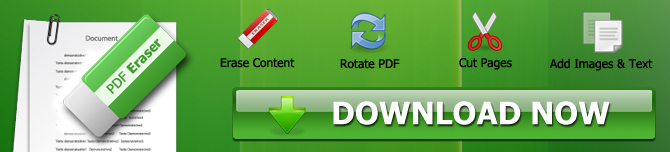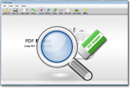How to Cover Something in PDF Files? [Resolved]
PDFs or portable document formats were a great achievement in document sharing because they were designed to hold on to their layout. Even the change in the device and the operating system doesn't affect the preview of a document secured as a PDF. The unchangeable layout of the PDF came into scrutiny since PDF was made available for public use. The general PDF users pointed out the following problems with the fixed properties of the PDFs.
- Cannot correct mistakes in PDFs
- Unwanted spacing and objects were permanent
- Blank pages cannot be restricted from printing
- Huge PDFs take hours to send over the internet connection
Can You Edit a PDF?
PDFs are not meant to remain unchanged. That's why the Adobe System - the founding father of portable documents will not provide an editing facility anywhere soon. However, a good third-party PDF app can help you remove unwanted texts and images from your PDF. The search for a reliable PDF editor can be tiring because the internet is full of PDF tools.
If you are on the hunt for finding a PDF editor, try our PDF Eraser app for Windows.
(If you want to edit or cover something in PDF files on Mac OS, please check PDF Editor Mac.)
PDF Eraser Windows App
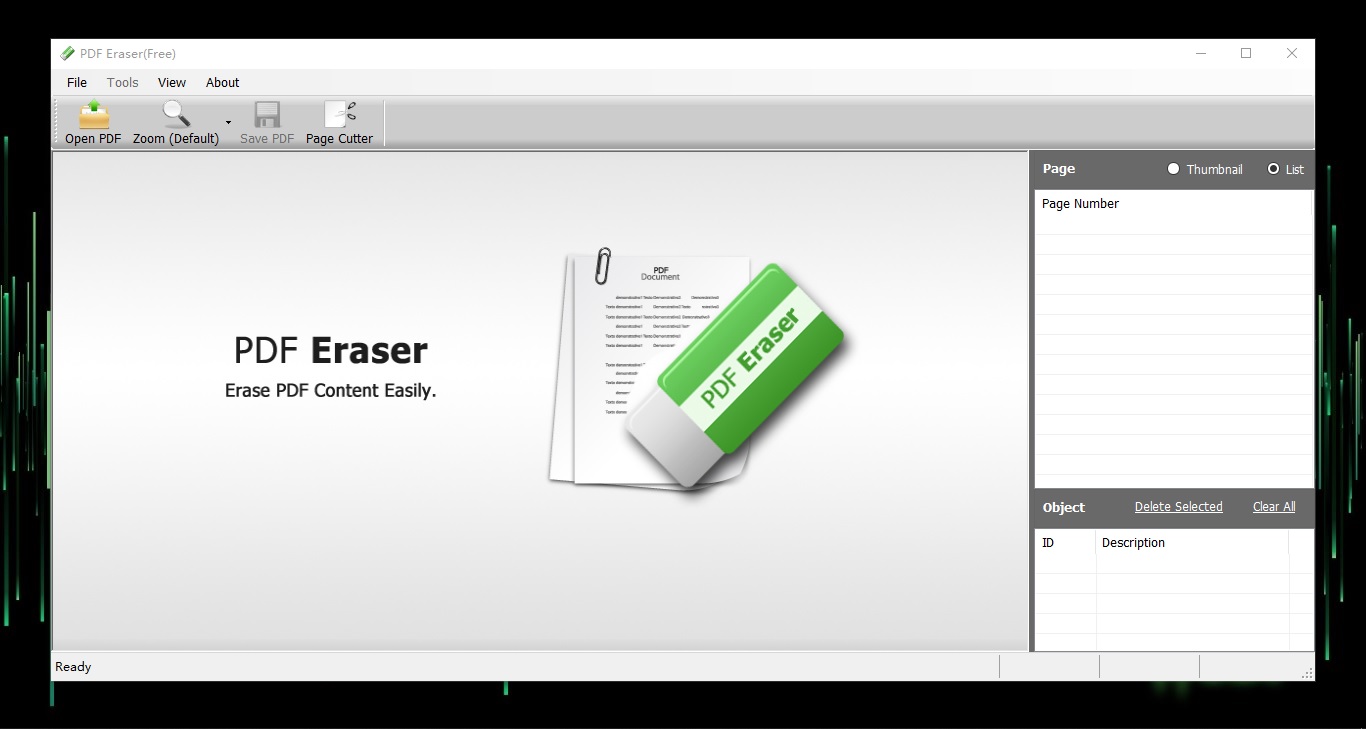
The PDF Eraser app is a boon for Windows users. You can download it for the latest Windows 11, Windows 10, Win 8, Win 7, and older versions of Windows until 2000. PDF Eraser removes the text and images and provides you clean and error-free PDFs. You can also use the PDF Page Cutter, and Page Rotate features to adjust your PDF files to perfection.
1. Junk Free Installation
You can download the PDF Eraser tool from https://pdferaser.net/. PDF Eraser app is available in free and upgraded versions. Unlike the majority of the PDF tools, PDF Eraser is a malware, adware, and spyware-free app. You do not get to watch annoying advertisements, nor is your data compromised.
2. Text and Images Removal
You can delete images and texts easily from your PDF by using the PDF Eraser. The custom size of the eraser helps you remove images quickly. Similarly, the "Delete Area" function removes the text of all sizes by drawing custom blank fields. When you are finished, you can your PDF in your selected location.
3. PDF Page Cutter and Rotate Page
The PDF page cutter and Page Rotate tools are the innovative features that give a professional touch to your edited PDF. You can get rid of the blank pages by using the PDF Page Cutter tool. Whereas the Page Rotate function lets you change the orientation of your PDF.
How to Cover Text and Images in PDF Files by PDF Eraser
Editing a PDF document is an easy affair when you are using a professional tool like PDF Eraser.
1. Remove & Cover Text in a PDF
Step 1: Use the "Open PDF" button at the top to open your PDF document in the app window.
Step 2: Now, move to the page number through the Page List to remove the text.
Step 3: Activate the "Delete Area" tool to draw a field around the text you want to remove. The faulty text will be covered in a blank space.
Step 4: Finally, press the "Save PDF" button to secure the edited PDF file changes. The removed text will not appear in the new file.
2. Image Removal or Cover in a PDF
Step 1: Open your PDF document in the PDF Eraser app window using the "Open PDF" button.
Step 2: To cover the unwanted images, use the eraser tool in small, medium, and large sizes. You can use Page List for navigation. Now, move the eraser tool over the unwanted image repeatedly until the image is covered under a blank space.
Step 3: Now, press the "Save PDF" button and secure the PDF's edits. The deleted image would not appear in the edited PDF.